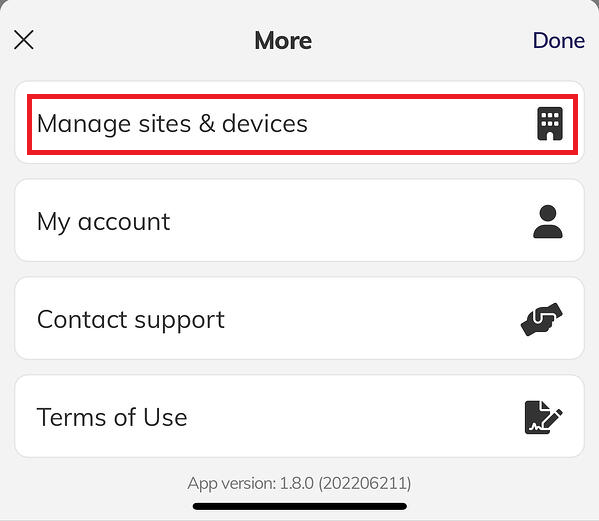This configuration may involve copying and pasting values between two applications, which may be more easily completed using a computer (rather than a smart phone).
You can log in to the Charge HQ app in your web browser via https://app.chargehq.net/
Important Before starting configuration - please check your device compatibility and supported configurations .
Overview of the process:
Step 1 - obtain your Wattwatchers Device ID Step 2 - submit a request to Wattwatchers to grant access to Charge HQ. This may take several days to complete. Step 3 - enter your Device ID into Charge HQ Step 1 - obtain your Device ID A Device ID is a 13 character string starting with "D" or "E", and looks similar to "DD12345678900".
You can find your Device ID in a couple of ways:
Method 1 - sticker in meter box ALERT - always take care when opening your meter box.
Your Device ID can be found on a silver sticker, usually placed near the Wattwatchers device. Method 2 - MyEnergy app Open the Wattwatchers MyEnergy app, go to More -> Manage sites and devices
Then go to View Site
Note down your Device ID.
Step 2 - submit a request to Wattwatchers Submit a support request here Select "I have questions about the Wattwatchers API" Set description to "I want to use Charge HQ, and grant them access to my data. My device ID is <DD1111111111>" Wait a couple of days for Wattwatchers to confirm that your request has been actioned.
Step 3 - enter your Device ID into Charge HQ Open the Charge HQ app or webapp Go to Settings -> My Equipment -> Connect your Solar / Battery Equipment From the Solar Equipment Type drop-down menu select Wattwatchers Enter your Device ID Click Submit You will see a success message if it works. You should now see your solar generation on the home screen of the Charge HQ app.